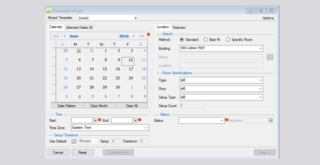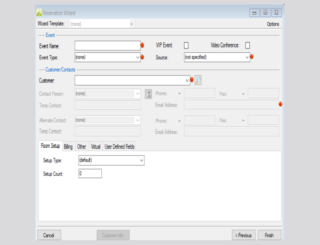Creating Reservations
To add a reservation in the EMS Desktop Application:
- Start by opening the application and clicking on the “Wizard” option.
- Fill in the required fields, which are marked with a red circle in the image below, including selecting the building and entering details like floor and setup type if needed. Note that the Start and End Dates may already be filled.